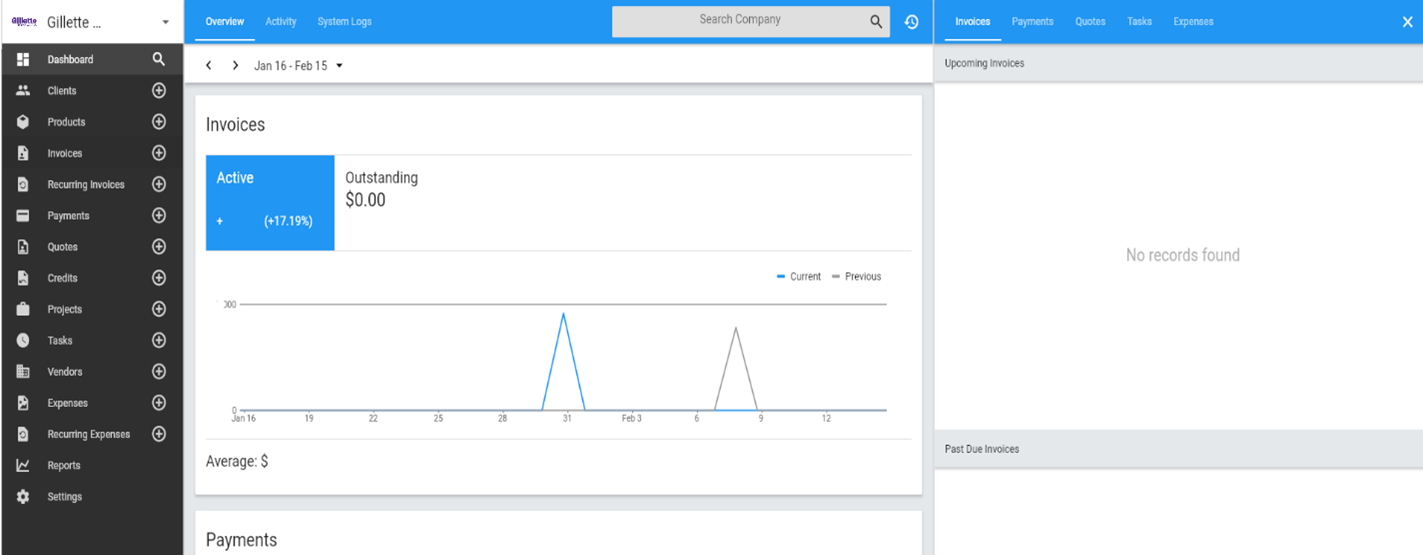Log into Invoice Ninja
Preamble
There are few options on the login screen, not all are needed!
* there is a downloadable PDF version of this KBB article attached at the bottom of this page (direct download link)
Purpose
Invoice Ninja has a few fields on its login screen, some optional others not. The document is not mean to cover all scenarios but the standardly configured. Additional/specific non-standard login methods will have their own guides.
Assumptions and Requirements
- You have a working Invoice Ninja service
- You have and know your username and passwords
- You know your Invoice Ninja web interface
The process
1. Go to your Invoice Ninja website/login page
a) An example: https://www.yourcompany.com/accounting/public/#/
2. Let’s review the login screen/page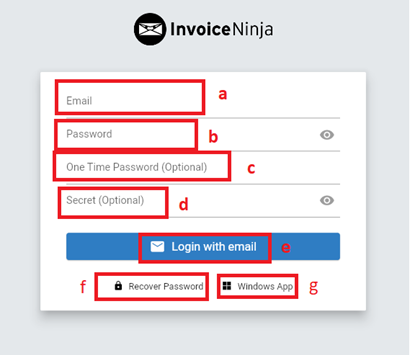
a. Login Name (your registered email address)
b. Password field (your password)
c. One Time Password: optional. Used for 2 factor authentication (needed if configured)
d. Secret (if configured, a common secret password for all users)
e. Login Button: Once you have entered required information for your setup, click this
f. Recover password: used to recover your password if it was lost
g. Windows app: link to download the windows application, no need to use your webbrowse
3. Enter your required setups required login information and click the login button (d, from above)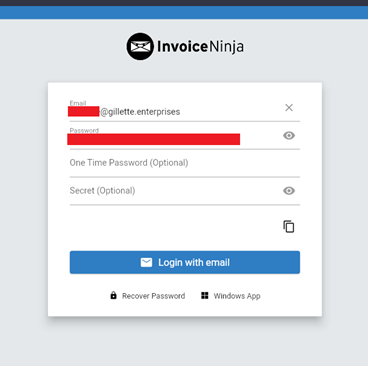
4. If you have entered the correct information, you will be logged into the system and will be presented with the Dashboard